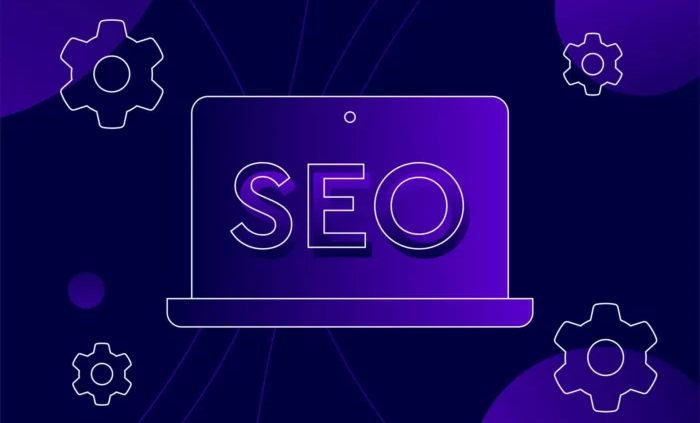Level Up Your Browser: The Best SEO Chrome Extensions Every Chromebook User Should Try – About Chromebooks
In today’s fast-moving online space, staying fast and efficient is a must, especially if you’re a writer, marketer, entrepreneur, or anyone working online.
Chromebooks are a favourite for many professionals because they’re lightweight, start quickly, and work flawlessly with Google tools like Docs, Drive, and Gmail.
But what makes a Chromebook powerful is the ability to install Chrome extensions that can expand what it can do.
For people who work in SEO, these small add-ons can turn your Chromebook into a complete SEO workstation.
Whether researching keywords, checking backlinks, or performing a website audit, Chrome extensions can give you real-time insights from your browser.
In this blog, you’ll know why SEO tools matter and the 7 best SEO Chrome extensions you can use daily to analyze and improve your SEO efforts.
SEO tools bring immense value to your business.
They help you optimize content, analyze website performance, automate tasks, and most importantly, lead to an increase in organic traffic and leads.
Chromebook users usually prefer tools that are quick, simple, and based in the browser.
Traditional desktop software often takes up too much space, runs slowly, or doesn’t even work on Chrome OS.
That’s where SEO Chrome extensions stand out.
With just a few clicks, these tools give you helpful data tools, a perfect match for performance reports, and improvement ideas within seconds.
These tools are the perfect match for people who are freelancers, marketers, and SEO agency pros.
They’re designed for online use and work smoothly inside Chrome, making them ideal for doing SEO on the go.
If you want to make your SEO work faster and smarter using just your Chromebook, check out these best SEO Chrome extensions.
Each tool offers something different, and together, they can handle almost every part of your SEO work—from finding the right keywords to running technical checks.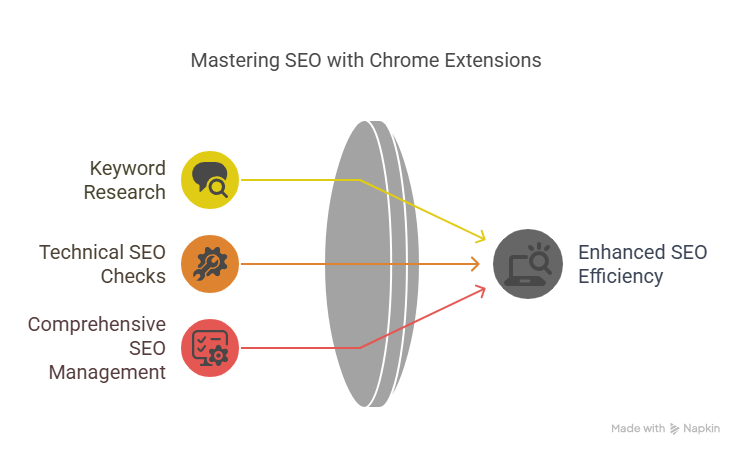
A free extension from Moz that shows metrics like Domain Authority and Page Authority directly on the pages you visit or in Google search results. It’s perfect for quick checks on your competitors and their backlink profiles.
This extension shows keyword search volume, cost per click (CPC), and competition data directly inside Google, YouTube, Amazon, and other search engines.
Made by Semrush, SEOquake gives you a detailed look at a page’s SEO health, including keyword density, links, and even meta tags—all inside the browser.
Created by Neil Patel, this SEO Chrome extension gives you keyword suggestions, search volume, and domain data directly in Google search results.
This small but powerful tool checks technical SEO details like title tags, headers, canonicals, and schema markup on any web page.
It checks hidden SEO items on the page like meta tags, structured data, and social media tags—useful for spotting mistakes or things you forgot.
This all-in-one extension gives you domain stats, SEO audits, and keyword trends in just a few clicks, right from the page you’re on.
With so many Chrome extensions for SEO out there, here are a few tips to help you find the ones that truly work for your needs:
Chromebooks may be known for simplicity, but when paired with the right SEO Chrome extensions, they become a powerful marketing machine.
Tools like MozBar, Keywords Everywhere, and SEOquake help you perform keyword research, technical SEO, and competitive analysis, without switching tabs or leaving your browser.
Whether you’re writing content, doing an audit, or tracking down keyword opportunities, these extensions give you the speed and efficiency you need – anytime, anywhere.
So go ahead—test these tools, build your own personalized SEO toolkit, and improve your website’s SEO and performance faster from your Chromebook.
If you find handling SEO metrics overwhelming, consider leveraging professional SEO services from reputed agencies like Stan Ventures.
They help you build a long-term SEO strategy that drives real business growth.
As a senior analyst, I benchmark and review gadgets and PC components, including desktop processors, GPUs, monitors, and storage solutions on Aboutchromebooks.com. Outside of work, I enjoy skating and putting my culinary training to use by cooking for friends.
Comments are closed.
Type above and press Enter to search. Press Esc to cancel.