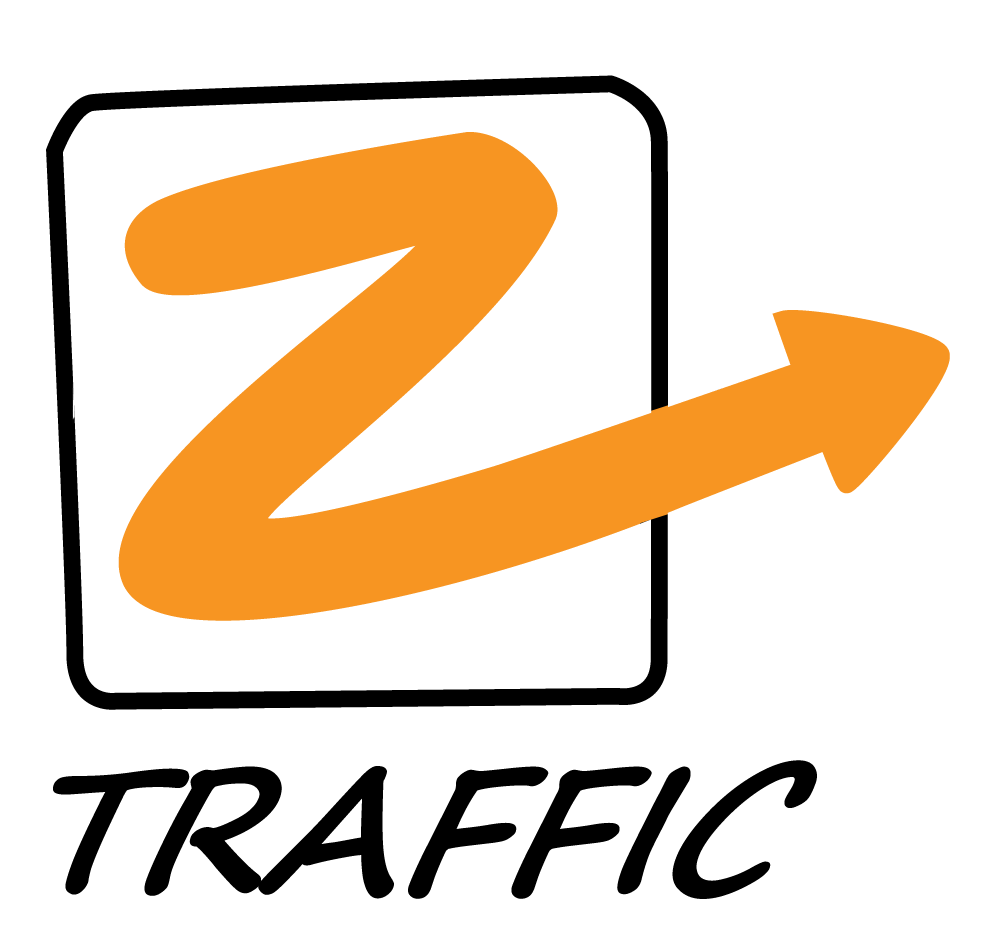|
Jason Kellington
Are you interested in creating cool, custom visuals by typing in a few quick prompts? Let us show you how we do it with AI at Microsoft Digital, the company’s internal IT organization.
Sarah Lundy and Eva Etchells are senior content program managers and part of the Microsoft Digital IT Communications team. They ensure that Microsoft’s 336,000 employees and vendors have the information and encouragement they need to successfully adopt and embrace technology change.
We used Microsoft Designer to create the hero image you see at the top of this story. Here are the steps we used:
“As a comms team, we typically don’t have access to a graphic designer,” says Lundy, a senior content program manager. “Prior to AI, we were doing our own visuals by taking brand assets, stock imagery, and brand templates, and trying to do our best.”
Enter Microsoft 365 Copilot Chat and Microsoft Designer. Copilot Chat is our AI-powered tool that integrates with your work data and applications. It helps you manage tasks, find information, and create content by leveraging data from emails, files, meetings, and more. Copilot Chat is accessible through the Microsoft 365 app, Teams, Outlook, and the web, and it provides a conversational interface to interact with your data. Microsoft Designer is our AI-powered graphic design tool that helps you create, design, and edit images based on your descriptions.
Both Copilot Chat and Designer offer AI-based image creation capabilities that Lundy and Etchells have been using to create visuals for their team.
“Copilot Chat and Designer have been absolute game-changers for us,” Etchells says. “They’ve given us the tools we need to create compelling visuals in our communications. The images look great, they’re consistent, and we can quickly create assets that support the story we’re trying to tell.”
So how can you and your team use AI to create amazing visuals? Here are a few tips from our Microsoft Digital IT Communications team.
The IT Communications team started their journey with image creation in Copilot Chat, using the conversational engine to generate images in the context of the other AI-fueled work they were doing.
As Designer matured since it launched in 2022, the team began to favor its larger and more detailed image creation toolset.
“Designer provided a combination of flexibility and inspiration that changed the way we approached AI image creation,” Lundy says.
The team found that Designer allowed them to create a variety of assets that looked cohesive and were part of the same design family. Designer’s capability to generate multiple assets for different formats and functions was particularly useful for their campaigns. By using detailed prompts, they could describe the style, colors, and subjects they wanted in their images, ensuring that the generated content aligned with their brand guidelines.
Example images, accompanied by the prompts that produced the images, were a big hit with the team, along with Designer’s post-creation editing tools and simple to use interface.
There are tools you can use to help you get started.
“Starting with a blank canvas is one of the most difficult things for me,” Etchells says. “I love the way Designer provides multiple ways to get started with an image.”
You can use the example content from any of the image categories in Designer to inspire your next creation. By hovering over any of the example images, you can see the prompt used to generate the image. Example prompts can provide new approaches for describing colors, shapes, framing, art styles, and more in your visuals.
“I can take bits and pieces from this prompt and then create my own prompt,” Etchells says. “That’s where it started to get really powerful, because it was difficult to start with nothing. Seeing the prompts used to create other images I liked unlocked a new level of effectiveness. Seeing how the prompt was written and then being able to change it to suit our needs was a game-changer for me.”
Designer’s large library of image types including clipart, emojis, icons, monograms, avatars, stickers, and wallpapers offers a wide variety of approaches to creating visuals for any use case.
“Reusing the elements of a prompt to create another image with a similar theme or look is a great way to create consistency,” Lundy says. “We take a prompt that we’ve had success with and adjust the subject to get a bunch of assets that look like they’re part of the same design family.”
Reusing prompts helps create a starting point for Copilot Chat or Designer to create visual elements consistently.
For example, for a recent Copilot Agent campaign (here’s where to go learn more about Copilot Agents and to try building one yourself), the team used a secret agent theme. The following prompt was used to create the image on the left that follows:
In the style of a chunky block print vintage spy movie poster that is a bit kitschy, a silhouette of a friendly, likeable basset hound as a secret agent in a fedora and trench coat looking out from one side of the image. There is a city skyline in the background. Pastel theme blues, purples, pink colors, with rich layers.
And another, with a couple changes, represented by the image on the right:
In the style of a simple chunky block print vintage spy movie poster that is a bit kitschy, a silhouette of a striped, friendly cat holding an envelope as a secret agent in a fedora and trench coat looking out from one side of the image. There is a city skyline in the background. Pastel theme blues, purples, pink colors, with rich layers.
The result is two images, built for the same campaign, using a common theme.
The best way to get the most out of Copilot Chat and Designer is to start with what you know best.
“AI does some aspects of image creation so well, but it does have limitations,” Lundy says.
The prompt-based image creation process allows for verbose descriptions and inclusion of many details. The team learned that the details they include and how they prompt the AI for image creation are important. Treating AI like a graphic designer works much better than treating it like a graphic design tool.
“We try to explain the image like you would to a person,” Etchells says. “Providing a descriptive, informative, and thematic prompt can produce amazing and creative results. However, trying to be too precise and telling the AI exactly how you want the image created in terms of shapes, positioning, and measured dimensions is typically less effective.”
Here’s a list of tips that will help you use the strengths of AI image creation and avoid its weaknesses.
Like all your interactions with AI and Copilot, it’s all about what you ask for and how you ask for it.
“The skill to develop in all this is prompting,” Etchells says. “It’s all about knowing what to tell the AI and how to phrase your prompt to get the results you’re looking for.”
Prompting skills are essential when working with AI tools to create images because they serve as the foundation for generating high-quality and relevant visuals. With a detailed and well-thought-out prompt, the AI can better understand your vision and produce images that closely match your expectations.
“You really start to learn how to guide the AI in terms of style, color, and composition,” Lundy says. “By specifying these details, you can ensure that the generated images align with your brand and requirements. For example, if you need an image with a specific color palette or a particular artistic style, including these details in your prompt will help the AI create something that fits your needs.”
Hone your prompting skills for image creation with these tips:
The IT Communications team launched the “Be bri11iant today” campaign to help drive daily usage of Microsoft 365 Copilot internally at Microsoft.
“Our research shows that saving 11 minutes a day is the sweet spot where you start to see Copilot becoming a habit, a part of your daily workflow,” Etchells says.
The team wrote a blog post and created a series of promotions that used images like the one shown below.
Here is the prompt used to generate the Alpine scene:
Create an image using dimensional felt craft, side flat view, of a mountain lake scene at sunrise a chair and table with an open laptop and a cup of steaming coffee on it, surrounded by evergreen trees, ferns, mushrooms, rocks, and a canoe on the shore, with fluffy clouds, a rainbow-colored hot air balloon, and birds in the sky. Create the image in a children’s book style, light pastel theme, blues, purples, pink colors, with rich layers, high detail, 8k, high quality.
Here’s the prompt used to create 11 icon:
Create an image using dimensional felt craft, side flat view, of a tablet with the number 11 and evergreen trees, ferns, mushrooms. Create the image in a children’s book style, pastel blues, pastel purples, pastel oranges, and pinks, with rich layers, high detail, 8k, high quality.”
The team then animated the image in Microsoft PowerPoint. These were the steps for that:
Here are some tips for getting started with creating images in Copilot Chat and Designer at your company:
Get started with Microsoft Designer at your company.
|
Microsoft Digital stories The modern enterprise network is complex, to say the least. Enterprises like ours are increasingly adopting hybrid infrastructures that span on-premises data centers, multiple cloud environments, and a diverse array of remote…
|
Microsoft Digital stories The pace and intensity of work today is faster than ever, and tools like Microsoft Outlook are evolving quickly to help us keep up, including the coming addition of one new Outlook…
|
We’re using agent-based AI capabilities supported by a continuous improvement (CI) mindset and a comprehensive approach to security to redefine how we meet the support needs of our employees here at Microsoft. How are we…
|
In a global organization, it’s easy for crucial communications to miss the mark as they disperse across international teams. Communications from core corporate teams like Security, HR, or Employee Listening might suffer from fragmentation and…
Yen Anderson remembers the first time she saw Microsoft 365 Copilot, the generative AI tool that the company launched in February 2023. She intuitively knew that the way she went about her job would never be the same. “I realized I’d need to make significant changes in my work habits, and to start thinking with… Read more
Imagine having a personal assistant that helps you navigate your daily tasks effortlessly. Microsoft 365 Copilot offers just that, allowing you to work smarter, not harder. And the best part? You don’t need to be a prompt engineer to use it. Here in Microsoft Digital, the company’s IT organization, we found 10 scenarios for using… Read more
What this guide contains Intro: Deploying Microsoft 365 Copilot Chapter 1: Getting governance right Chapter 2: Implementation with intention Chapter 3: Driving adoption to capture value Chapter 4: Building a foundation for support Appendix: Downloadable assets to support your deployment Download a copy of this deployment and adoption guide here. Deploying Microsoft 365 Copilot at… Read more
Editor’s note: This is the fifth video in our ongoing series that showcases our in-house experts using real-world scenarios to explore the transformative capabilities of Microsoft 365 Copilot. Robert Gates likens Microsoft 365 Copilot to a “calculator for words.” Gates, a partner-focused solution architect on the Global Partner Team at Microsoft, explains how to harness… Read more
website SEOWebsite Traffic